Practice Management on Embodia - Part 1: Charting - Exporting patient data
To export your patient's data, visit the patient profile and then click on Other actions > Export data.

Specify the start date and the end date of the data you want to export and then click Next:

Then choose which items you would like to export. These can be:
- Any patient properties on the patient profile;
- Consults;
- Charts;
- Programs;
- Questionnaires;
- Shared education.

This is what your print-friendly export data can look like. You will see your clinic information and logo along with the data you chose to export.
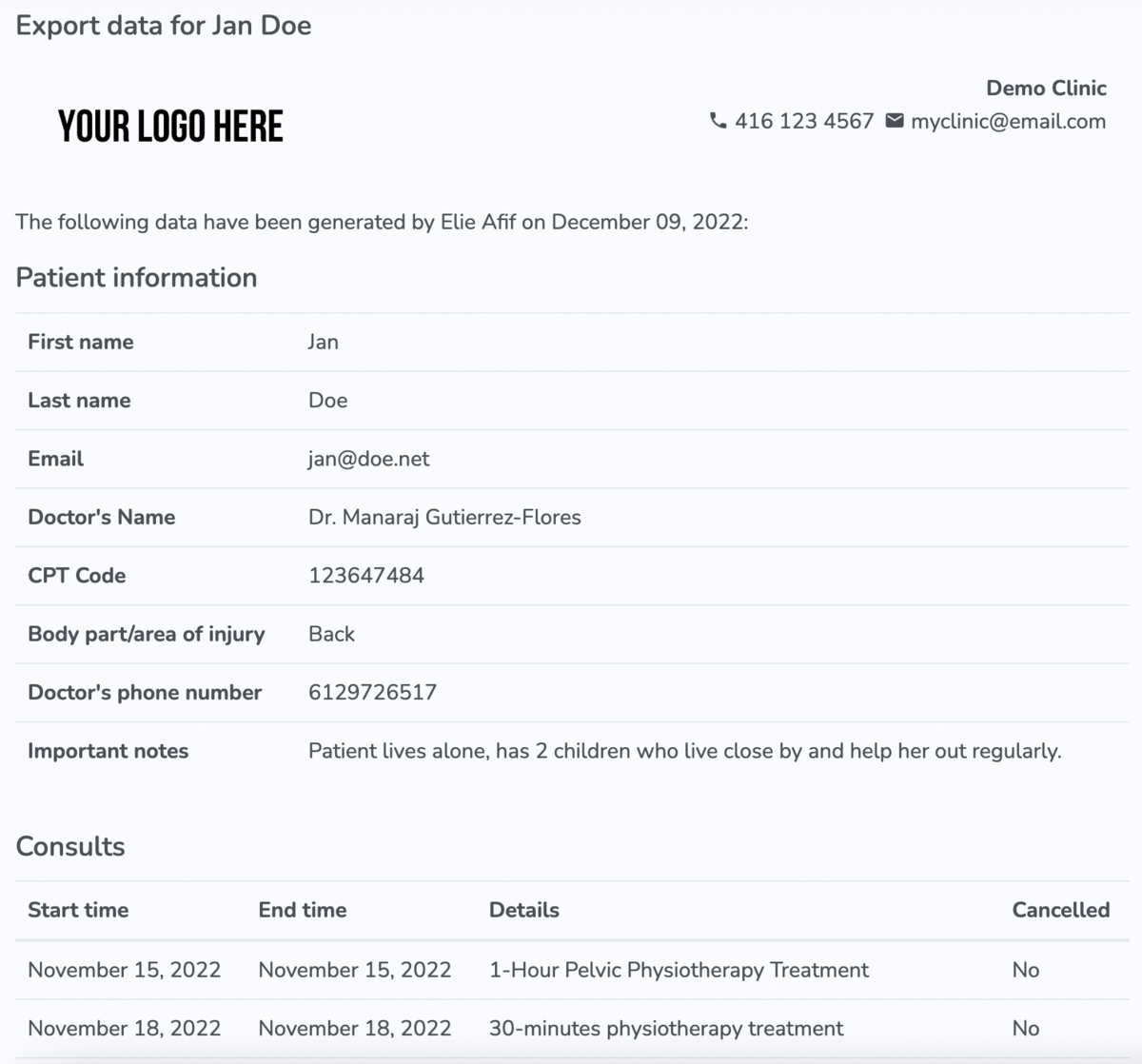
To "print" your document as a PDF, press Ctrl (Command) + P. Then select Save as PDF in the browser print settings. For instance, this is how it looks in the Chrome browser:

Here is an example of what the first page of an exported PDF can look like. Clinic information and logo would be specific to your practice.
